9 Reasons Your Website Isn’t Showing Up On Google (and How to Fix It)
The bad news: Several things could be preventing you from showing up in Google.
The good news: Many of them are easy to fix.
Below, we explore nine possible reasons why you’re not showing up in Google and how to fix each issue.
Before we start…
It’s important to note that when you type something into Google hoping to see your website in the search results, you’re not actually looking for your website.
You’re looking for a page on your website.
That’s an important distinction.
If Google doesn’t know about the existence of the page you’re trying to rank or thinks it doesn’t deserve to rank, then it won’t show up anywhere that matters in the search results.
For that reason, to show up in Google, three things need to be true:
- Google knows that your website exists and can find and access all your important pages.
- You have a page that’s a relevant result for the keyword you want to show up for.
- You’ve demonstrated to Google that your page is worthy of ranking for your target search query—more so than any other page from another website.
Most of the issues we tackle below relate to one of these three things.
Let’s start with the simple stuff…
1. Your website is too new
It takes time for Google to discover new websites and web pages. If you only launched your site this morning, then the most straightforward explanation is that Google just hasn’t found it yet.
To check whether Google knows your website exists, run a search for site:yourwebsite.com
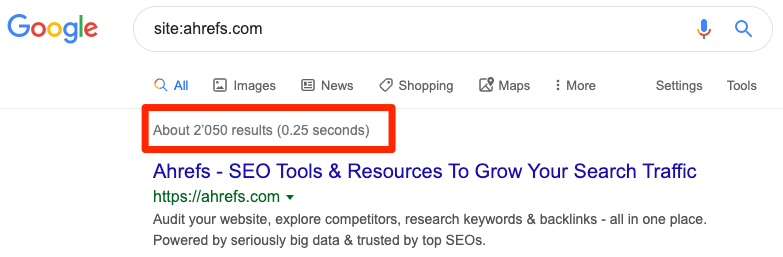
If there is at least one result, then Google knows about your website.
If there are no results, then they don’t.
But even if they know about your website, they might not know about the page you’re trying to rank. Check that they know about this by searching for site:yourwebsite.com/a-page-you-want-to-show-up-in-google/
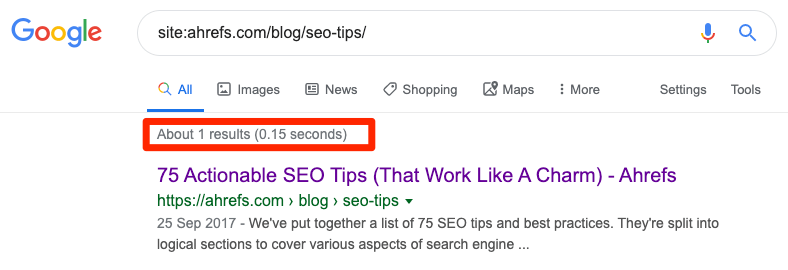
There should be one result.
If you see no results for either of these searches, create a sitemap, and submit it via Google Search Console. (It’s good practice to do this regardless.)
Search Console > Sitemaps > Enter sitemap URL > Submit
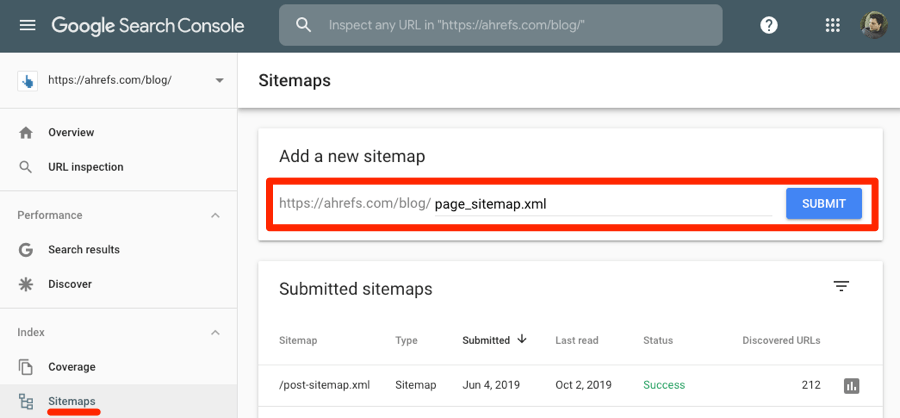
A sitemap tells Google which pages are important on your site and where to find them.
It can also speed up the discovery process.
Go to yourwebsite.com/sitemap.xml. If there’s nothing there, go to yourwebsite.com/robots.txt as this often lists the sitemap URL.
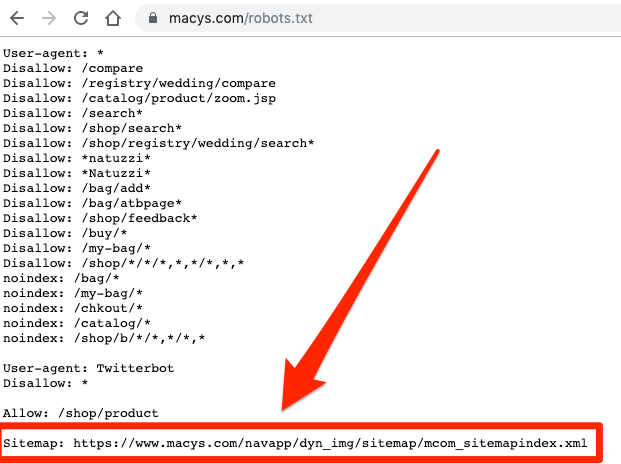
Still nothing? You might not have one. Read this.
2. You’re blocking search engines from indexing your pages
If you tell Google not to show certain pages in the search results, then it won’t.
You do that with a “noindex” meta tag, which is a piece of HTML code that looks like this:
<meta name="robots" content="noindex"/>
Pages with that code won’t be indexed, even if you created a sitemap and submitted it in Google Search Console.
You probably don’t recall ever adding that code to any of your pages, but that doesn’t mean it isn’t there.
For example, WordPress adds it to every page if you check the wrong box when setting up your site.

It’s also something that a lot of web developers use to prevent Google from indexing a site during the development process and forget to remove it before publishing.
If Google has already crawled the pages in your sitemap, it’ll tell you about any “noindexed” ones in the “Coverage” report in Google Search Console.
Just look for this error:
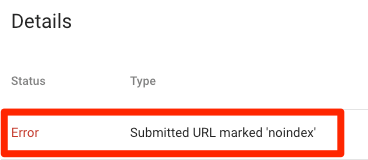
If you recently submitted your sitemap to Google and they haven’t crawled the pages yet, run a crawl in Ahrefs Site Audit. This checks every page on your site for 100+ potential SEO issues, including the presence of “noindex” tags.
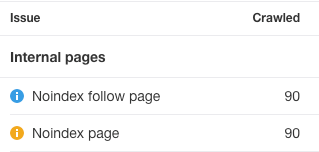
Remove “noindex” tags from any pages that shouldn’t have them.
3. You’re blocking search engines from crawling your pages
Most websites have something called a robots.txt file. This instructs search engines where they can and can’t go on your website.
Google can’t crawl URLs blocked in your robots.txt file, which usually results in them not showing up in search results.
If you’ve submitted your sitemap via Google Search Console, it should alert you about issues related to this. Go to the “Coverage” report and look for “Submitted URL blocked by robots.txt” errors.
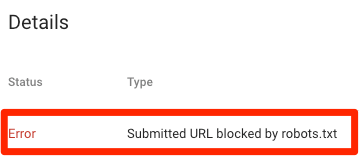
Once again, that only works if Google has already attempted to crawl the URLs in your sitemap. If you only recently submitted this, then that may not yet be the case.
If you prefer not to wait, you can check manually. Just head to yourdomain.com/robots.txt.
You should see a file like this:
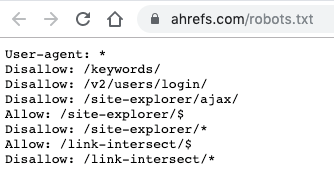
What you don’t want to see here is this piece of code…
Disallow: /
.… under any of these user-agents:
User-agent: *User-agent: Googlebot
Why? Because it blocks Google from crawling all the pages on your site.
You also don’t want to see a “Disallow” directive for any important content.
For example, this Disallow rule would prevent Google from crawling all the posts on our blog.
Disallow: /blog/
Remove any directives blocking content that you want to show up on Google.
Robots.txt files can be complicated, and they’re easy to mess up. If you feel that yours may be preventing pages from showing up on Google, and you don’t know much about this file, hire an expert to fix it.
4. You don’t have enough high-quality backlinks
Even if nothing is stopping Google from finding your page, you still need to “prove” to them that it deserves to rank.
While there are hundreds of factors at play in Google’s algorithm, the number of backlinks from unique websites to a page seems to be a strong one. We’ve found this time and time again in correlation studies.
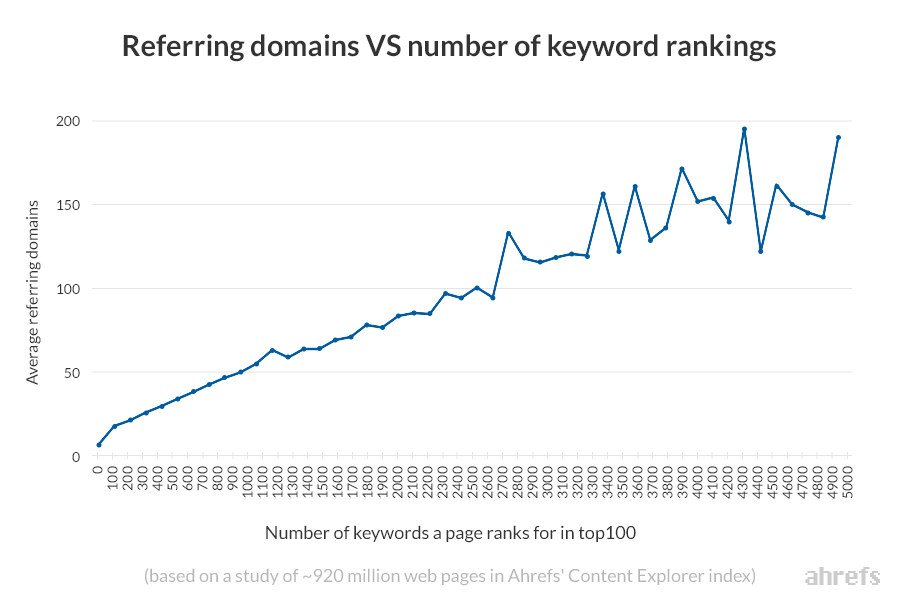
If the web pages ranking above you have way more backlinks, then this could be part of the reason you’re not showing up in Google.
To see the number of unique websites (referring domains) linking to your page, paste your URL into Site Explorer or our free backlink checker.
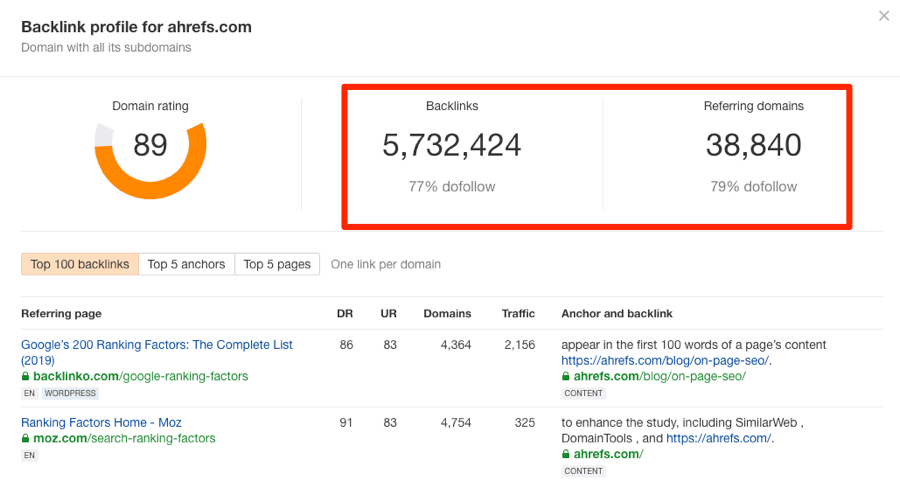
Google ranks web pages, not websites. While it may be the case that you want to rank your homepage for a specific keyword, it’s important to make sure to look at the number of referring domains to that page, not your site as a whole.
Next, go to Keywords Explorer, search for your target keyword, then scroll down to the SERP overview. Here, you’ll see the current top-ranking pages and SEO metrics for each of them.
Skim the “Domains” column to see how many unique websites link to each page.
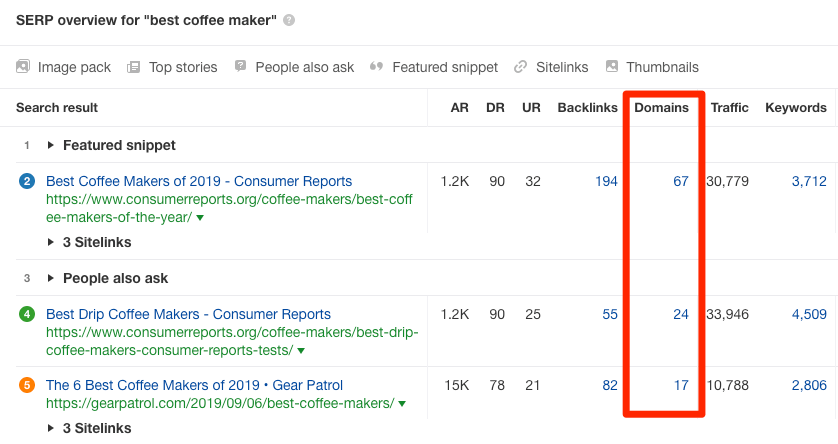
Consider building more backlinks if your page falls short.
Comments
Post a Comment